最近vs2017神器正式版發布讓人很是激動,vs2017支持了很多語言的開發,從前端-后端-底層的支持,堪稱是工具中的神器;netcore我喜愛的架構之一也得到了大力的宣傳,應群友的邀請將在隊列工廠(msmq,redis,rabbitmq)一些列文章過后,繼續增加.netcore方面的文章,只為.netcore發展更好貢獻一份微弱的力量;本章內容分享的是隊列(msmq,redis,rabbitmq)封裝的隊列工廠之MSMQ希望大家能夠喜歡,也希望各位多多"掃碼支持"和"推薦"謝謝!
» 創建隊列工廠QueueReposity<T>
. 隊列公共操作接口IQueue
. 配置文件操作類ConfClass<T>
. 非安全單例創建隊列實例
» Win7和Server2008安裝MSMQ支持
» MSMQ測試用例(服務端+客戶端)
下面一步一個腳印的來分享:
» 創建隊列工廠QueueReposity<T>
首先,因為這里需要統一封裝幾個常用的隊列方式的用法,因此采用了簡單工廠模式,所以有了QueueReposity<T>;
. 隊列公共操作接口IQueue
工廠模式的特性創建實例,因為這里封裝的都是隊列,故而能提取出統一的規則來,因此定義了如下接口(這里沒有考慮一些隊列兼容的異步方法請忽略):
1 /// <summary> 2 /// 隊列公共操作 3 /// </summary> 4 public interface IQueue : IDisposable 5 { 6 /// <summary> 7 /// 創建隊列 8 /// </summary> 9 void Create(); 10 11 /// <summary> 12 /// 總數 13 /// </summary> 14 /// <returns></returns> 15 int Total(); 16 17 /// <summary> 18 /// 讀取一個隊列 19 /// </summary> 20 /// <returns></returns> 21 Message Read(); 22 23 ///// <summary> 24 ///// 讀取多個隊列 25 ///// </summary> 26 ///// <returns></returns> 27 //List<Message> ReadAll(); 28 29 /// <summary> 30 /// 寫入隊列 31 /// </summary> 32 /// <returns></returns> 33 bool Write(string content, string name = ""); 34 }
. 配置文件操作類ConfClass<T>
因為每個隊列的都有自己的配置信息,因此封裝了統一管理的配置文件讀取類ConfClass<T>,來讀取配置在同一個xml文件中的配置信息,如下封裝了自定義配置文件的屬性和讀取方法:
1 #region 文件操作類 2 /// <summary> 3 /// 配置文件操作類 4 /// </summary> 5 /// <typeparam name="T"></typeparam> 6 public class ConfClass<T> where T : class,new() 7 { 8 9 public ConfClass() { 10 11 var apiNodeName = this.GetType().Name; 12 Reader(apiNodeName); 13 } 14 15 #region 單例模式 16 17 public static readonly object Singleton_Lock = new object(); 18 19 /// <summary> 20 /// 單例對象 21 /// </summary> 22 private static T t = default(T); 23 24 /// <summary> 25 /// 通過方法獲取單例 26 /// </summary> 27 /// <param name="t"></param> 28 /// <returns></returns> 29 public static T GetInstance(T t) 30 { 31 t = t ?? new T(); 32 return t; 33 } 34 35 /// <summary> 36 /// 通過屬性獲取單例(在繼承的時候使用) 37 /// </summary> 38 public static T Current 39 { 40 get 41 { 42 t = t ?? new T(); 43 return t; 44 } 45 } 46 47 #endregion 48 49 #region 配置文件操作 50 51 #region 配置文件屬性 52 /// <summary> 53 /// 配置文件地址 54 /// </summary> 55 //public string ConfPath = Path.Combine(AppDomain.CurrentDomain.BaseDirectory, "Conf", "ShenNiuApi.xml"); 56 public string ConfPath = @"C:\Conf\ShenNiuApi.xml"; 57 58 /// <summary> 59 /// 配置文件父節點名稱 60 /// </summary> 61 public string ConfParentNodeName = "ShenNiuApi"; 62 63 /// <summary> 64 /// 配置文件內容 65 /// </summary> 66 public string ConfContent { get; set; } 67 68 /// <summary> 69 /// 配置文件文檔doc對象 70 /// </summary> 71 public XmlDocument doc { get; set; } 72 73 74 /// <summary> 75 /// 賬號 76 /// </summary> 77 public string UserName { get; set; } 78 79 /// <summary> 80 /// 密碼 81 /// </summary> 82 public string UserPwd { get; set; } 83 84 /// <summary> 85 /// 接口地址 86 /// </summary> 87 public string ApiUrl { get; set; } 88 89 /// <summary> 90 /// 秘鑰 91 /// </summary> 92 public string ApiKey { get; set; } 93 94 #endregion 95 96 public ConfClass(string ConfPath, string ConfParentNodeName="") 97 { 98 99 this.ConfPath = string.IsNullOrWhiteSpace(ConfPath) ? this.ConfPath : ConfPath; 100 this.ConfParentNodeName = string.IsNullOrWhiteSpace(ConfParentNodeName) ? this.ConfParentNodeName : ConfParentNodeName; 101 102 var apiNodeName = this.GetType().Name; 103 Reader(apiNodeName); 104 } 105 106 /// <summary> 107 /// 讀取配置信息 108 /// </summary> 109 /// <param name="apiNodeName"></param> 110 public void Reader(string apiNodeName) 111 { 112 try 113 { 114 if (string.IsNullOrWhiteSpace(ConfPath) string.IsNullOrWhiteSpace(ConfParentNodeName)) 115 { 116 throw new Exception("配置文件地址或者配置文件父節點名稱不能為空"); 117 } 118 119 if (!File.Exists(ConfPath)) { return; } 120 121 //獲取配置文件信息 122 using (StreamReader reader = new StreamReader(ConfPath)) 123 { 124 this.ConfContent = reader.ReadToEndAsync().Result; 125 } 126 127 if (string.IsNullOrWhiteSpace(this.ConfContent)) { return; } 128 129 //加入doc中 130 this.doc = new XmlDocument(); 131 this.doc.LoadXml(this.ConfContent); 132 133 //解析 134 var parentNode = string.Format("{0}/{1}", this.ConfParentNodeName, apiNodeName); 135 var apiNode = this.doc.SelectSingleNode(parentNode); 136 if (apiNode == null) { throw new Exception("未能找到" + parentNode + "節點"); } 137 138 this.UserName = apiNode.SelectSingleNode("UserName").InnerText; 139 this.UserPwd = apiNode.SelectSingleNode("UserPwd").InnerText; 140 this.ApiUrl = apiNode.SelectSingleNode("ApiUrl").InnerText; 141 this.ApiKey = apiNode.SelectSingleNode("ApiKey").InnerText; 142 } 143 catch (Exception ex) 144 { 145 146 throw new Exception("加載配置文件" + this.ConfPath + "異常:" + ex.Message); 147 } 148 } 149 #endregion 150 } 151 #endregion
這個配置文件的類主要運用在隊列實例繼承上,只要繼承了默認就會讀取響應的配置節點信息;配置xml文件默認存儲的地址: C:\Conf\ShenNiuApi.xml ,最大父節點名稱默認:ShenNiuApi,格式如下所示:
1 <ShenNiuApi> 2 <QMsmq> 3 <UserName></UserName> 4 <UserPwd></UserPwd> 5 <ApiUrl>.\Private\MyMsmq</ApiUrl> 6 <ApiKey></ApiKey> 7 </QMsmq> 8 </ShenNiuApi>
. 非安全單例創建隊列實例
由于工廠都是專門用來提供實例的存在,創建實例的模式也有很多這種,這里我選擇的是非安全單例創建隊列實例,所有在ConfClass類中默認加入了單例模式:
1 #region 單例模式 2 3 public static readonly object Singleton_Lock = new object(); 4 5 /// <summary> 6 /// 單例對象 7 /// </summary> 8 private static T t = default(T); 9 10 /// <summary> 11 /// 通過方法獲取單例 12 /// </summary> 13 /// <param name="t"></param> 14 /// <returns></returns> 15 public static T GetInstance(T t) 16 { 17 t = t ?? new T(); 18 return t; 19 } 20 21 /// <summary> 22 /// 通過屬性獲取單例(在繼承的時候使用) 23 /// </summary> 24 public static T Current 25 { 26 get 27 { 28 t = t ?? new T(); 29 return t; 30 } 31 } 32 33 #endregion
因此這里所說的工廠模式通過泛型傳遞類型,再創建實例的具體代碼只有這么點,簡短精煉:
1 /// <summary> 2 /// 隊列工廠 3 /// </summary> 4 public class QueueReposity<T> where T : class,IQueue, new() 5 { 6 public static IQueue Current 7 { 8 get 9 { 10 return PublicClass.ConfClass<T>.Current; 11 } 12 } 13 }
» Win7和Server2008安裝MSMQ支持
上面分享的是隊列工廠的結構,到這里就要開始我們的第一個MSMQ隊列的安裝和封裝分享了;首先來看Win7測試環境上怎么安裝MSMQ的支持:開始菜單-》控制面板-》程序和功能:

-》打開或關閉Windows功能-》勾選如圖所示隊列安裝組件:

-》確定等待安裝完成;到此win7安裝msmq就完成了,因為msmq是系統默認的所以安裝起來很方便,當然server2008也差不多,按照如下操作安裝(這里我使用租的阿里云Server2008R2服務器為例):開始-》控制面板-》程序(下面的打開或關閉Window功能)->功能-》添加功能-》消息隊列:
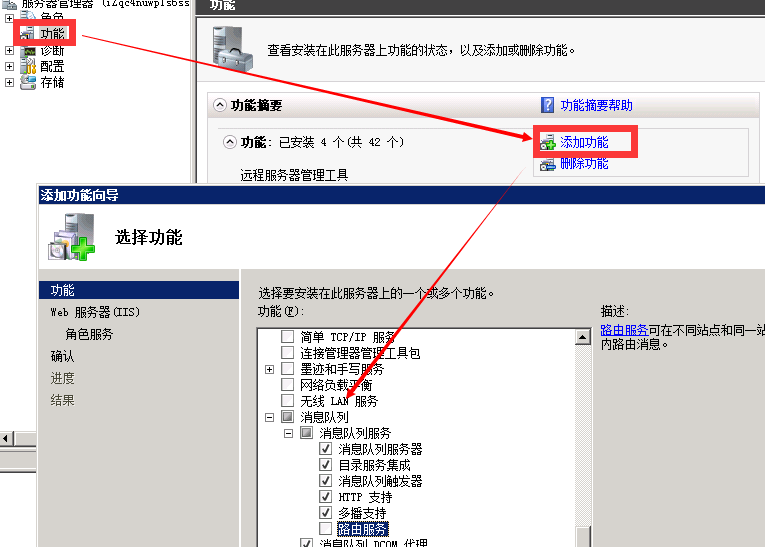
在server上安裝的步驟基本沒啥變化,是不是很簡單;安裝完成后這樣你的電腦或服務器就支持msmq了,此刻的你是不是很興奮,覺得又能學到新東西了呵呵;
» MSMQ測試用例(服務端+客戶端)
首先,這里我用控制臺程序做測試用例,我分為客戶端和服務端,用服務端通過分裝的插入隊列方法插入數據,然后通過客戶端讀取隊列信息,先來上個圖撐撐場面吧:
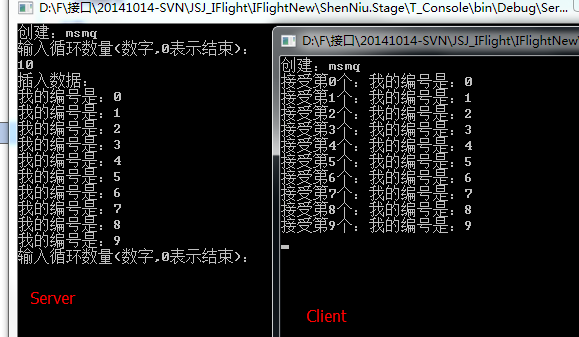
這里我創建了MSMQ的分裝類 public class QMsmq : PublicClass.ConfClass<QMsmq>, IQueue 實現了隊列接口IQueue和繼承配置文件類ConfClass<QMsmq>,此時具體的方法體如下:
1 public class QMsmq : PublicClass.ConfClass<QMsmq>, IQueue 2 { 3 4 5 private MessageQueue _msmq = null; 6 7 public void Create() 8 { 9 if (string.IsNullOrWhiteSpace(this.ApiUrl)) { throw new Exception("創建隊列需要指定隊列:地址"); } 10 11 _msmq = MessageQueue.Exists(this.ApiUrl) ? 12 new MessageQueue(this.ApiUrl) : 13 _msmq ?? MessageQueue.Create(this.ApiUrl); 14 //設置數據格式 15 _msmq.Formatter = new XmlMessageFormatter(new Type[] { typeof(string) }); 16 } 17 18 public int Total() 19 { 20 if (_msmq == null) { throw new Exception("請先創建隊列"); } 21 return _msmq.GetAllMessages().Length; 22 } 23 24 public Message Read() 25 { 26 try 27 { 28 if (_msmq == null) { throw new Exception("請先創建隊列"); } 29 30 //60s超時 31 return _msmq.Receive(TimeSpan.FromSeconds(60)); 32 } 33 catch (Exception ex) 34 { 35 throw new Exception(ex.Message); 36 } 37 } 38 39 //public List<Message> ReadAll() 40 //{ 41 // try 42 // { 43 // if (_msmq == null) { throw new Exception("請先創建隊列"); } 44 45 // var messages = _msmq.GetAllMessages(); 46 // return messages.ToList(); 47 // } 48 // catch (Exception ex) 49 // { 50 // throw new Exception(ex.Message); 51 // } 52 //} 53 54 public bool Write(string content, string name = "") 55 { 56 try 57 { 58 if (_msmq == null) { throw new Exception("請先創建隊列"); } 59 if (string.IsNullOrWhiteSpace(content)) { throw new Exception("填充內容不能為空"); } 60 61 var message = new Message(); 62 message.Body = content; 63 message.Label = name; 64 _msmq.Send(message); 65 return true; 66 } 67 catch (Exception ex) 68 { 69 throw new Exception(ex.Message); 70 } 71 } 72 73 public void Dispose() 74 { 75 if (_msmq != null) 76 { 77 _msmq.Close(); 78 _msmq.Dispose(); 79 _msmq = null; 80 } 81 } 82 }
到這里我們的MSMQ簡單封裝代碼已經完成了,咋們再來通過控制臺調用下這個隊列客戶端代碼:
1 class Program 2 { 3 static void Main(string[] args) 4 { 5 Client(); 6 } 7 8 /// <summary> 9 /// 客戶端 10 /// </summary> 11 private static void Client() 12 { 13 //實例化QMsmq對象 14 var msmq = QueueReposity<QMsmq>.Current; 15 try 16 { 17 Console.WriteLine("創建:msmq"); 18 msmq.Create(); 19 20 while (true) 21 { 22 try 23 { 24 var result = msmq.Read(); 25 Console.WriteLine(string.Format("接受第{0}個:{1}", result.Label, result.Body)); 26 } 27 catch (Exception ex) 28 { Console.WriteLine("異常信息:" + ex.Message); } 29 } 30 } 31 catch (Exception ex) 32 { 33 throw ex; 34 } 35 finally 36 { 37 Console.WriteLine("釋放。"); 38 msmq.Dispose(); 39 } 40 } 41 }
這里能夠看出客戶端代碼中使用MSMQ步驟主要有:QueueReposity<QMsmq>.Current工廠創建自定義隊列實例-》Create()創建-》Read()讀取-》Dispose()釋放mq,流程還算清晰吧;如下服務端代碼:
1 class Program 2 { 3 static void Main(string[] args) 4 { 5 Server(); 6 } 7 8 /// <summary> 9 /// 服務端 10 /// </summary> 11 private static void Server() 12 { 13 //實例化QMsmq對象 14 var msmq = QueueReposity<QMsmq>.Current; 15 16 try 17 { 18 Console.WriteLine("創建:msmq"); 19 msmq.Create(); 20 21 var num = 0; 22 do 23 { 24 Console.WriteLine("輸入循環數量(數字,0表示結束):"); 25 var readStr = Console.ReadLine(); 26 num = string.IsNullOrWhiteSpace(readStr) ? 0 : Convert.ToInt32(readStr); 27 28 Console.WriteLine("插入數據:"); 29 for (int i = 0; i < num; i++) 30 { 31 var str = "我的編號是:" + i; 32 msmq.Write(str, i.ToString()); 33 Console.WriteLine(str); 34 } 35 } while (num > 0); 36 } 37 catch (Exception ex) 38 { 39 } 40 finally 41 { 42 Console.WriteLine("釋放。"); 43 msmq.Dispose(); 44 } 45 Console.ReadLine(); 46 } 47 }
服務端的步驟幾乎和客戶端差不多,區別在于一個讀取一個寫入,服務端步驟:QueueReposity<QMsmq>.Current工廠創建自定義隊列實例-》Create()創建-》Write()寫入-》Dispose()釋放mq;以上對MSMQ的代碼分享和環境搭建講解,希望能給您帶來好的幫助,謝謝閱讀;
文章列表

